Huvle SDK Integration Manual1. Android Studio1-1. Library Module Import1-2. Library Path Setup2. AndroidManifest Setup2-1. Single Instance2-2. usesCleartextTraffic2-3. Permission2-4. Application3. Proguard Setup4. Huvle SDK Integration4-1. Huvle SDK Integration API4-2. Huvle SDK Integration API Call4-3. Huvle SDK Execution 5. Video Guide
Huvle SDK Integration Manual
1. Android Studio
1-1. Library Module Import
- Unzip the downloaded library file [Stealthaddplatformbrowser_lib.zip]
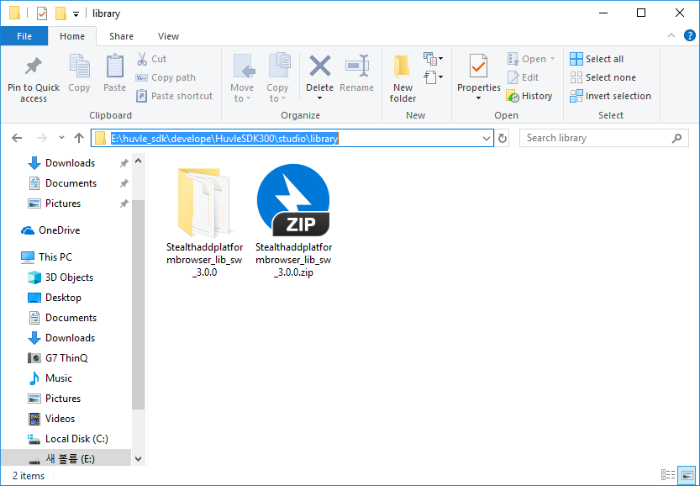
Import the unzipped [Stealthaddplatformbrowser_lib] module
- File > New > Import Module…
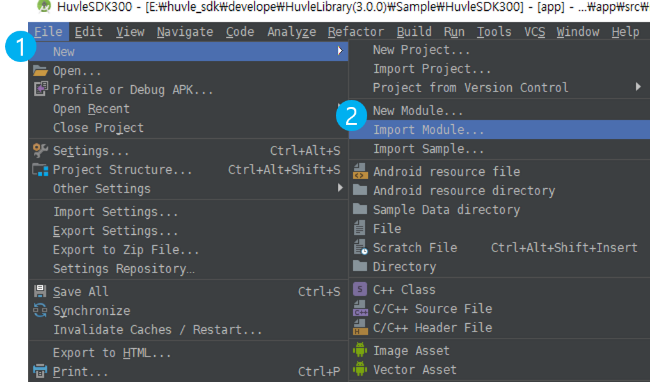
- Select the downloaded module directory and then push the Finish button
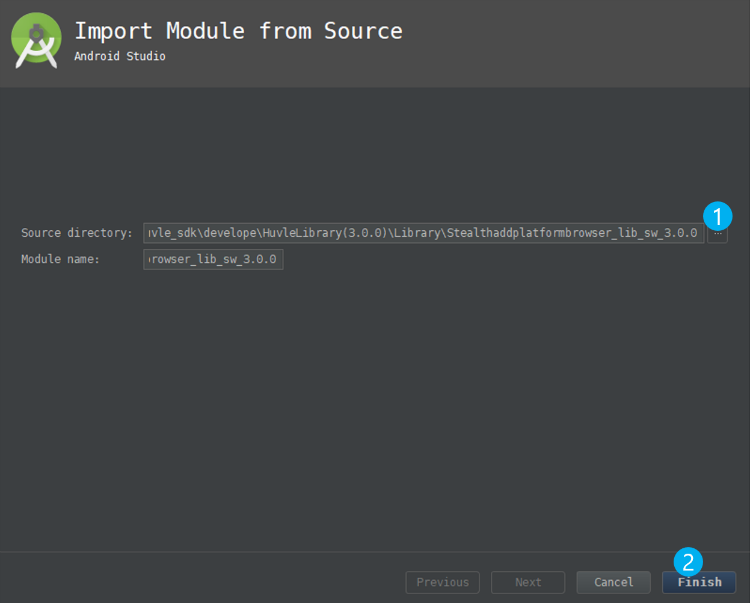
- If the module is created normally, the Project will be added as below
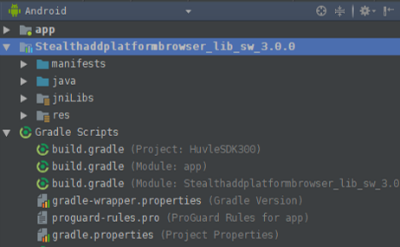
Open the Project Structure window to integrate the imported module with main application
- File > Project Structure
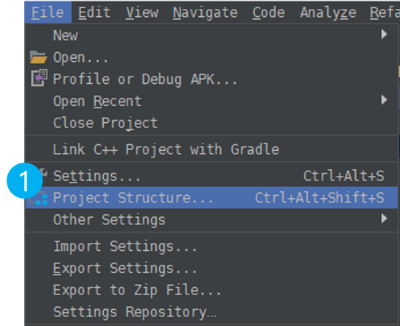
- Select
Modulessection of the Project Structure window and then selectapp
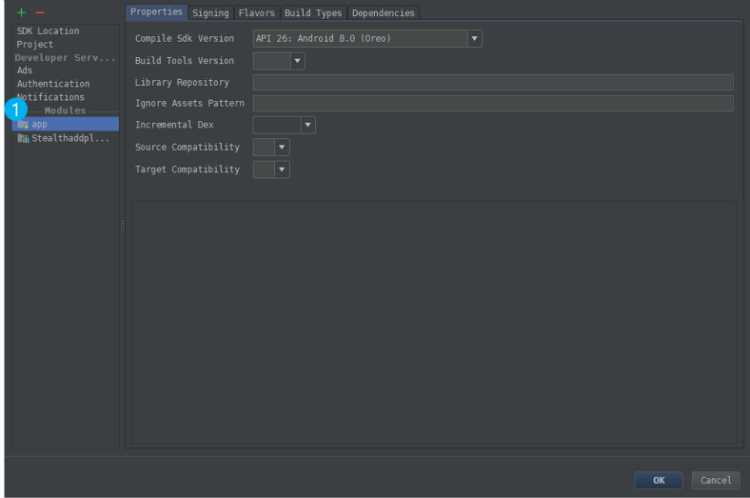
After selecting
appmodule, selectDependenciesat the top right ofProject Structure- File > Project Structure > Dependencies
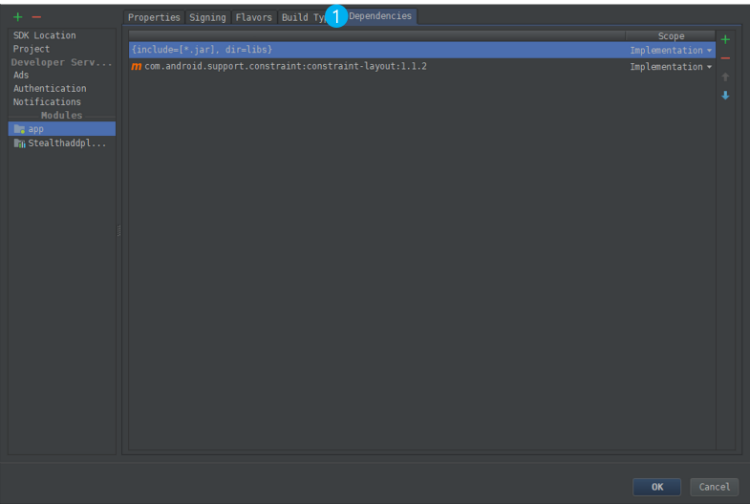
After selecting Dependencies tab, click
+button at the top right to add imported module- File > Project Structure > Dependencies > Module Dependencies
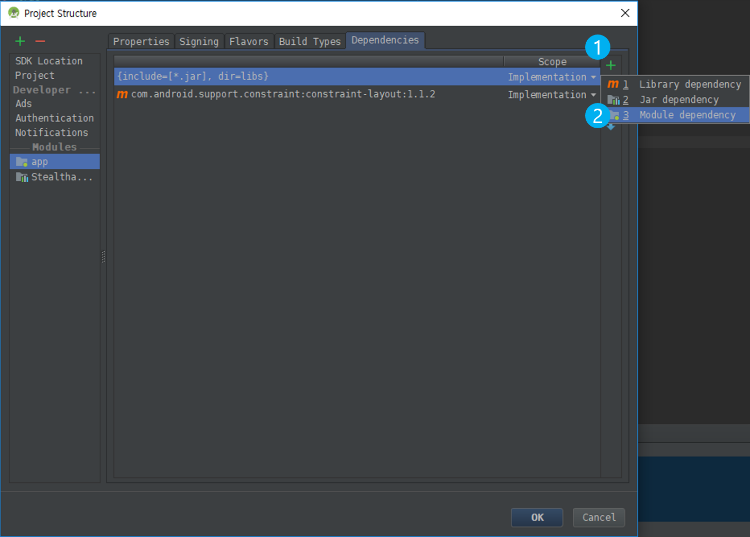
After selecting [Stealthaddplatformbrowser_lib] Module, click
OKbutton- File > Project Structure > Dependencies > Module Dependencies > Choose Modules
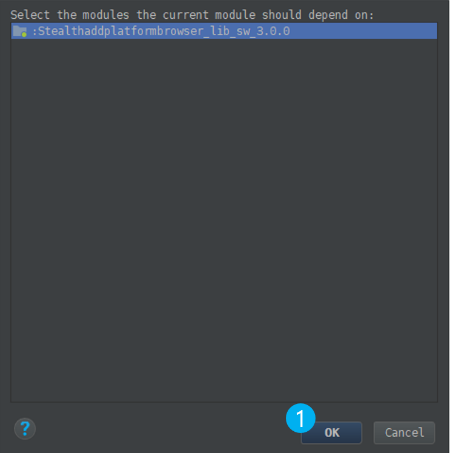
- After adding [Stealthaddplatformbrowser_lib] Module, click
OKbutton
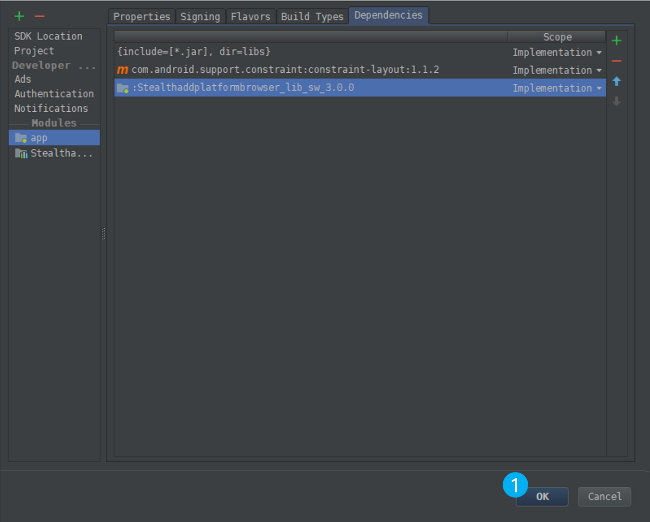
After adding the module, select
Rebuild Projectof Build menu to rebuild the Project- Build > Rebuild Project
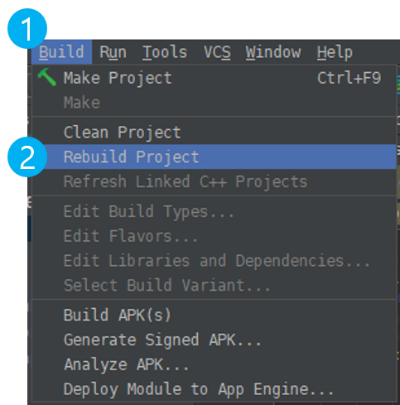
1-2. Library Path Setup
If AndroidManifest.xml and MainActivity can not refer to the Huvle
Library Project even if Huvle Library Project has been imported normally and implemented
into dependencies ,
Please add the path of jar used by Huvle Library Project of
dependencies in build.gradle(Module:app) file
Example Library Path Setup
[build.gradle(Module:app)/dependencies]
x...dependencies { ... //-- include project path/lib implementation fileTree(dir: '../Stealthaddplatformbrowser_lib_sw_3.0.17/libs', include: ['*.jar']) implementation project(path: ':Stealthaddplatformbrowser_lib_sw_3.0.17') ... }...
You should set the Library Path in accordance with your app's folder structure and Library version
2. AndroidManifest Setup
2-1. Single Instance
If you execute your app without exiting Huvle browser after executed the browser, the Huvle browser will be executed instead of your MainActivity
EX ) When
Sigle InstanceandclearTaskOnLaunchProperties aren't applied
- Execute Huvle browser
- Select home button
- Execute your App
- Huvle browser will be executed instead of your app
To execute your app always, please add
android:launchMode="singleInstance" and android:clearTaskOnLaunch="true"
info to MainActivity
Example Code [AndroidManifest.xml]
android:launchMode="singleInstance"android:clearTaskOnLaunch="true" <application .... > ... <activity android:name=".MainActivity" android:launchMode="singleInstance" android:clearTaskOnLaunch="true"> <intent-filter> <action android:name="android.intent.action.MAIN" /> <category android:name="android.intent.category.LAUNCHER" /> </intent-filter> </activity> ... </application>
Add above codes into Activity which is executed as
<action android:name="android.intent.action.MAIN" />
2-2. usesCleartextTraffic
If your application has Target SDK Version above '26', when Huvle
browser is executed, it can't load http web page, not https .
To solve the problem, you must set android:userCleartextTraffic property of the
application property info in the AndroidManifest.xml file as
true
Example Code [AndroidManifest.xml]
...<application ... android:usesCleartextTraffic="true" ...> ... </application>...
2-3. Permission
Huvle Browser Permissions are as below, You must add all permissions info
Example Code [AndroidManifest.xml]
x
...<!-- Start Huvle Permission --><uses-permission android:name="android.permission.INTERNET" /><uses-permission android:name="android.permission.ACCESS_NETWORK_STATE" /><uses-permission android:name="android.permission.ACCESS_WIFI_STATE" /><uses-permission android:name="android.permission.WRITE_EXTERNAL_STORAGE" /><uses-permission android:name="android.permission.CAMERA" /><uses-permission android:name="android.permission.RECEIVE_BOOT_COMPLETED" /><uses-permission android:name="android.permission.WAKE_LOCK" /><uses-feature android:name="android.hardware.touchscreen" android:required="false" /><uses-permission android:name="android.permission.SYSTEM_ALERT_WINDOW" /><uses-permission android:name="android.permission.READ_EXTERNAL_STORAGE" /><uses-permission android:name="com.android.launcher.permission.INSTALL_SHORTCUT" /><!-- If Target SDK Version is above 28, please add following permission. (If Target SDK is below 28, do not need following Permission.) --><uses-permission android:name="android.permission.FOREGROUND_SERVICE" /><!-- End Huvle Permission -->...
2-4. Application
Huvle SDK's Component info are as below
You must add all Component info into <application> of AndroidManifest.xml
From version
3.0.17, some of application's contents has been changedWhen you try to update your app, Please check the changed things
Example Code [AndroidManifest.xml]
...<!-- Start Huvle Library --><activity android:name="com.byappsoft.sap.browser.Sap_MainActivity" android:clearTaskOnLaunch="true" android:configChanges="orientation|screenSize|keyboardHidden|keyboard" android:finishOnTaskLaunch="true" android:label="@string/app_name" android:launchMode="singleTask" android:theme="@style/SapLightTheme" android:exported="false"><intent-filter><category android:name="android.intent.category.DEFAULT" /><category android:name="android.intent.category.LAUNCHER" /><category android:name="android.intent.category.BROWSABLE" /><category android:name="android.intent.category.APP_BROWSER" /></intent-filter></activity><activity android:name="com.byappsoft.sap.browser.utils.Sap_IncognitoActivity" android:configChanges="orientation|screenSize|keyboardHidden|keyboard" android:label="@string/app_name" android:launchMode="singleTask" android:theme="@style/SapDarkTheme" android:windowSoftInputMode="stateHidden" android:exported="false"><intent-filter><action android:name="android.intent.action.INCOGNITO" /><category android:name="android.intent.category.DEFAULT" /></intent-filter></activity><activity android:name="com.byappsoft.sap.browser.Sap_BrowserSearchActivity" android:theme="@android:style/Theme.NoTitleBar" /><activity android:name="com.byappsoft.sap.launcher.Sap_act_middle" android:theme="@android:style/Theme.Dialog" android:launchMode="singleTask"/><activity android:name="com.byappsoft.sap.browser.Sap_SettingsActivity" android:clearTaskOnLaunch="true" android:configChanges="orientation|screenSize|keyboardHidden|keyboard" android:launchMode="singleTask" android:label="@string/cmn_setting" android:theme="@android:style/Theme.NoTitleBar" ><intent-filter><action android:name="android.intent.action.SETTINGS" /><category android:name="android.intent.category.DEFAULT" /></intent-filter></activity><activity android:name="com.byappsoft.sap.browser.Sap_AdvancedSettingsActivity" android:configChanges="orientation|screenSize|keyboardHidden|keyboard" android:label="@string/advanced" android:theme="@android:style/Theme.NoTitleBar" ><intent-filter><action android:name="android.intent.action.ADVANCED_SETTINGS" /><category android:name="android.intent.category.DEFAULT" /></intent-filter></activity><activity android:name="com.byappsoft.sap.browser.download.Sap_DownloadActivity" android:theme="@android:style/Theme.NoTitleBar" /><activity android:name="com.byappsoft.sap.browser.Sap_HistoryBookmarksActivity" android:theme="@android:style/Theme.NoTitleBar" /><activity android:name="com.byappsoft.sap.browser.Sap_SettingDownActivity" android:theme="@android:style/Theme.NoTitleBar" /><activity android:name="com.byappsoft.sap.browser.pageinfo.Sap_PageInfoActivity" android:screenOrientation="portrait" android:theme="@android:style/Theme.NoTitleBar" /><activity android:name="com.byappsoft.sap.browser.Sap_QRCodeListActivity" android:screenOrientation="portrait" android:theme="@android:style/Theme.NoTitleBar"/><activity android:name="com.byappsoft.sap.zxing.client.android.CaptureActivity" android:configChanges="orientation|keyboardHidden" android:screenOrientation="portrait" android:theme="@android:style/Theme.NoTitleBar.Fullscreen" android:windowSoftInputMode="stateAlwaysHidden" ><intent-filter><action android:name="com.byappsoft.sap.zxing.client.android.SCAN" /><category android:name="android.intent.category.DEFAULT" /></intent-filter></activity><activity android:name="com.byappsoft.sap.browser.Sap_BrowserUtils" android:excludeFromRecents="true" android:theme="@style/browser_util_style" android:exported="false" /><service android:name="com.byappsoft.sap.service.HuvleNotiBarService" /><service android:name="com.byappsoft.sap.utils.Sap_act_noti_background" /><service android:name="com.byappsoft.sap.service.BaseRequestService" /><service android:name="com.byappsoft.sap.cApp.CAppService" android:permission="android.permission.BIND_JOB_SERVICE" android:exported="true" /><receiver android:name="com.byappsoft.sap.utils.Sap_act_noti_receiver" android:exported="true" /><receiver android:name="com.byappsoft.sap.utils.Sap_act_receiver" android:exported="true" android:permission="android.permission.RECEIVE_BOOT_COMPLETED" ><intent-filter><action android:name="android.intent.action.BOOT_COMPLETED" /><action android:name="com.byappsoft.Stealthaddplatform.noti" /><action android:name="android.intent.action.MY_PACKAGE_REPLACED" /></intent-filter></receiver><!-- END Huvle Library -->...
3. Proguard Setup
If you use proguard in your app project, Please make Huvle SDK in the proguard-rules.pro
file be the exception as below
Example Code [proguard-rules.pro]
...-keep class com.byappsoft.sap.**{*;}...
4. Huvle SDK Integration
4-1. Huvle SDK Integration API
Sap_act_main_launcher.class
- initsapStart(Context, String, Boolean, Boolean )
| Type | Definition |
|---|---|
| Context | this You must specify the context information as this, not getApplicationContext(). |
| String | Agent Key If you contract with Huvle through the network company, please contact them to ask about the Agent Key. If you contract directly, please use the same Agent Key that was created when you joined agent.huvle.com |
| Boolean | Notibar Status This is the setting value to specify whether to use Huvle Notification Bar in the notification area (Default : true) |
| Boolean | Searchbar Status This is setting value to specify whether to use the Huvle Browser’s Search Box (Default :true) |
4-2. Huvle SDK Integration API Call
To call Huvle SDK Integration API, you must acquire Read and Write files permission as essential
- Before calling the integration API, you must check whether your
onCreate( )method ofMainActivityhas Read and Write files permission. If it doesn't, you must request this permission - After your
onCreate( )method ofMainActivityhad Read and Write files permission, call the Huvle integration API
Example Code[MainActivity.java]
...protected void onCreate(Bundle savedInstanceState) { super.onCreate(savedInstanceState); setContentView(R.layout.activity_main); //- Please check the essential permission if(checkPermission()==false) { requestSapPermissions(); }}protected void onResume() { super.onResume(); //-- Please check the essential permission if(checkPermission()) { //-- Change your Agent Code Sap_act_main_launcher.initsapStart(this, "bynetwork", true, true); }}private boolean checkPermission() { if (Build.VERSION.SDK_INT >= Build.VERSION_CODES.M) { if (checkSelfPermission(Manifest.permission.WRITE_EXTERNAL_STORAGE) != PackageManager.PERMISSION_GRANTED || checkSelfPermission(Manifest.permission.READ_EXTERNAL_STORAGE) != PackageManager.PERMISSION_GRANTED) { return false; } } return true;}private void requestSapPermissions() { try { if (Build.VERSION.SDK_INT >= Build.VERSION_CODES.M) { requestPermissions(new String[]{Manifest.permission.WRITE_EXTERNAL_STORAGE, Manifest.permission.READ_EXTERNAL_STORAGE}, 0); } } catch (Exception e) { }} ...
Why is the Read and Write files permission essential ?
To prevent Huvle Noti-bar from output overlap when one device has many apps integrated with Huvle SDK, The integrated Package info has been managed as files
Also, Huvle browser setup info has been managed as files to provide same browser setup info to users if they change the setup info of Huvle browser
4-3. Huvle SDK Execution
When your app is executed after integrated with Huvle Library, Huvle SDK Noti-bar will be created as following scenario
4-3-1. Acquisition Process of Permissions[MainActivity:onCreate(
)]
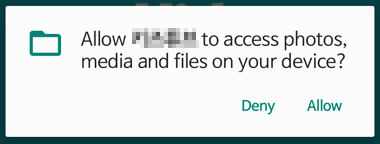
4-3-2. Approval Window Output After Acquired Permissions[MainActivity:onResume(
)]
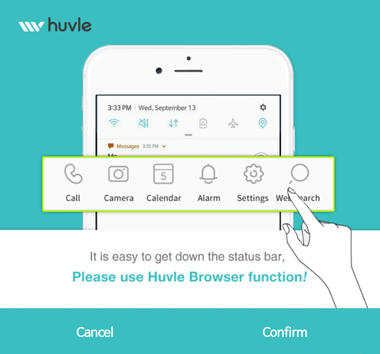
If above approval window can't be outputted normally, Please refer Huvle Approval Window Error Page from the 'Solve the Error' page
4-3-3. Huvle Noti-bar Output
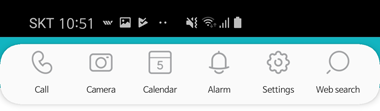
If above approval window is outputted normally and then an user checks the 'allow' but Huvle Noti-Bar can't be outputted normally, Please check the below
Check whether the
Alramfunction of the app setup menu isOnor not- If the alarm function of the system area is 'Off', you can't receive
the
Alarm(Huvle Noti-bar)
- If the alarm function of the system area is 'Off', you can't receive
the
Check whether your app is set as 'power saving mode' on
Device Care App- If your app is set as 'power saving mode' on
Device Care App, it can't receive theAlarm(Huvle Noti-bar)
- If your app is set as 'power saving mode' on
4-3-4. Huvle Browser Execution
Once Huvle Noti-bar is outputted normally, push Web
Search button of Huvle Noti-bar to check whether Huvle Browser is executed normally
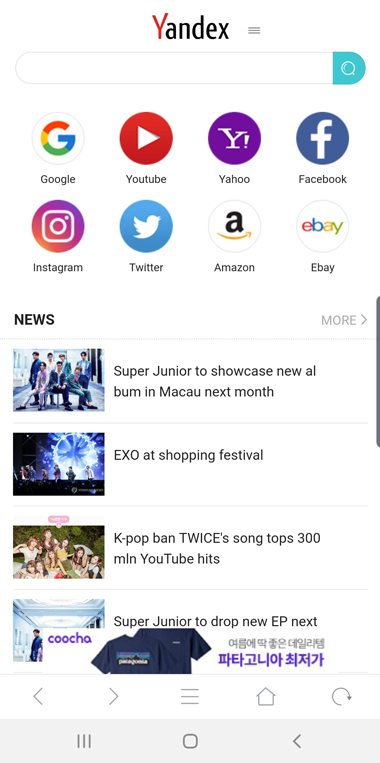
If Huvle browser is executed but the web page info can't be found as below, Please check whether Integration Manual 3-2. useCleartextTraffic Property is set correctly
You must test on the device which has OS above 28, and then check whether the web page is loaded normally
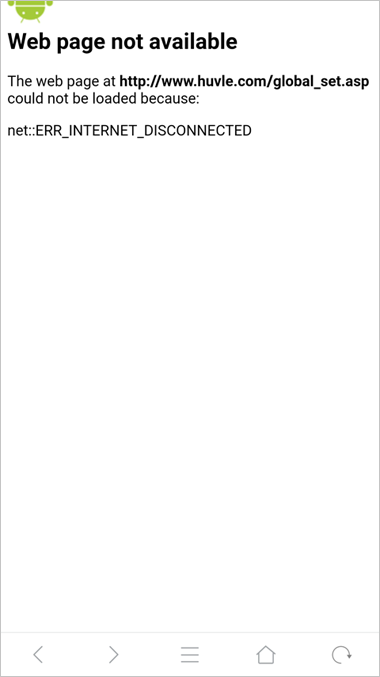
5. Video Guide
- Your app can be simply integrated with Library by using Huvle SDK sample app
- If you want to know more details of functions provided by Huvle SDK, Please refer to API Document page
- If the error occurs while processing the Huvle SDK integration, Please refer to Solve the Error page
